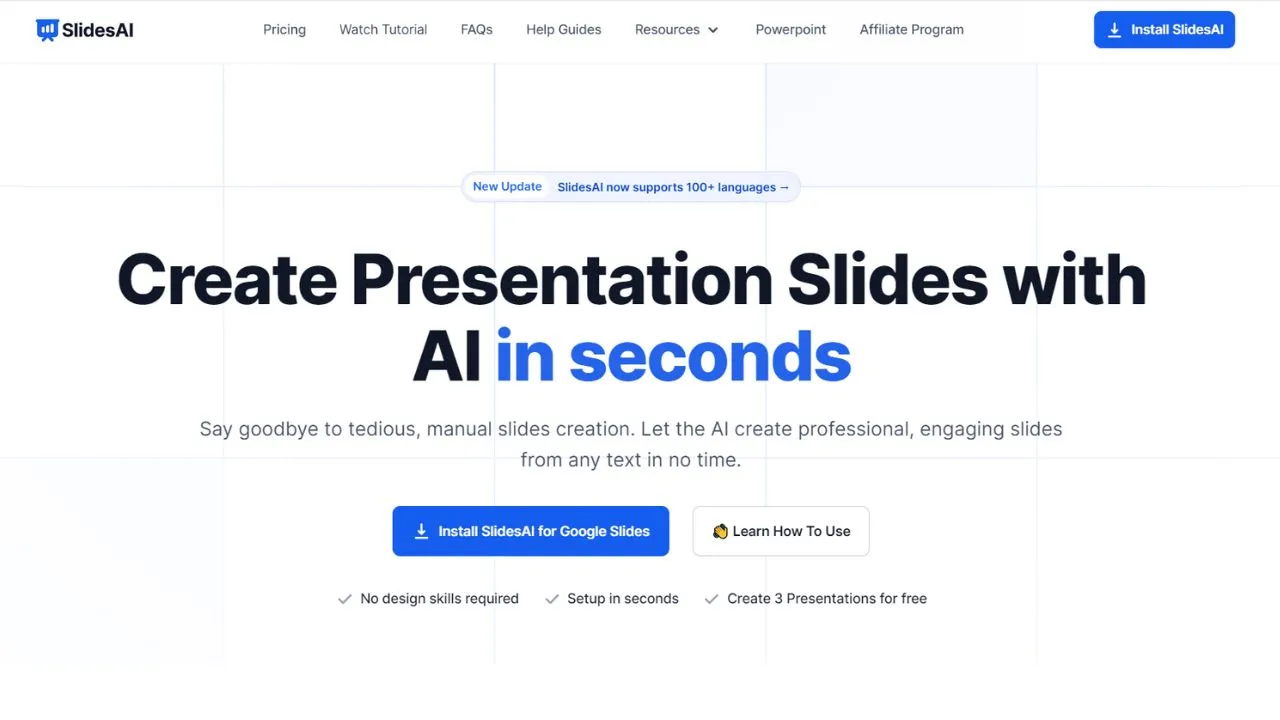Communication is key in this fast-paced world, presentations play a pivotal role in conveying ideas, sharing knowledge, and making impactful impressions. However, the process of creating presentations has often been met with frustration and time-consuming tasks, leaving professionals and educators craving for a more efficient solution.
Enter SlidesAI, an innovative AI-powered tool that has emerged to reshape the field of presentation creation.
Table of Contents
ToggleWhat is SlidesAI?
SlidesAI is an advanced tool that takes the difficult task of creating presentations and transforms it into a streamlined and efficient process. With its AI driven capabilities, this tool helps users to effortlessly generate professional and captivating slides from text, eliminating the need for tedious manual formatting.
From students and educators to business professionals and marketers, SlidesAI serves to a wide range of users seeking to make impactful presentations without the hassle.
Creating Presentations with SlidesAI - Step by Step Guide
One of the standout features of SlidesAI is its ability to turn text into compelling presentations with just a few clicks. Whether you’re faced with a lengthy report, an educational lesson plan, or a business proposal, SlidesAI simplifies the entire process.
Following is the process of SlidesAI which is remarkably straightforward and simple.
Step 1 – Install the Google Slides Extension
Begin by launching Google Slides and initiating a new deck.
Access the “Extensions” drop-down menu, select “Add-ons,” and click on “Get add-ons.”
This action will open the Google Workspace Marketplace pop-up. Search for “SlidesAI,” select the add-on, and proceed with installation.
Step 2 – Open the SlidesAI Add-on
Return to your blank Google Slides presentation after successfully installing the add-on.
Once again, access the “Extensions” drop-down menu, choose SlidesAI, and click “Generate Slides.” There’s an additional feature called “Magic Write” to enhance slides after generation.
Step 3 – Define Your Presentation’s Style
This step involves providing SlidesAI with a prompt that guides the AI in crafting your slides. While a concise brief is possible, SlidesAI yields better results with more extensive text inputs, preferably around 500 characters. This step contains following two sessions.
- Text – Input the prompt and specify the number of slides and presentation type. Unlike ChatGPT, it’s recommended to paste the text you want to convert into slides.
- Themes – Customize the presentation’s appearance similar to selecting themes in Google Slides. Tailor the bullet-point style for added personalization.
Step 4 – Refine Your Presentation
After SlidesAI generates your presentation, close the pop-up and start editing it within Google Slides. This allows for fine-tuning and tailoring the content to your exact requirements.
Features of SlidesAI
SlidesAI offers a host of features designed to enhance your presentation creation experience.
- AI Powered Magic – SlidesAI harnesses the power of artificial intelligence to analyze your content and suggest design layouts, color schemes, and fonts. This ensures that your message is conveyed in the most effective and visually appealing manner, even if you lack design expertise.
- Multilingual Capabilities – In a globalized world, language should never be a barrier. SlidesAI supports over 100 languages, catering to diverse audiences and making your presentations accessible to a wider range of viewers.
- Tailored Customization – Your presentation should reflect your personality. SlidesAI offers an array of pre-designed color and font presets, enabling you to craft a visual masterpiece that resonates with your unique style.
- Swift Time-Saving – Time is precious, and SlidesAI honors that. Create presentations in under 2 minutes, liberating you from the time-consuming task of formatting slides manually.
- No Design Expertise Required – Not everyone is a design guru, and that’s perfectly fine. SlidesAI empowers individuals of all backgrounds to create professional-looking presentations effortlessly.
- Integration with Google Slides – SlidesAI seamlessly integrates with Google Slides, making it a breeze for users to jump right in and start creating dynamic presentations.
Applications of SlidesAI Across Various Domains
The versatility of SlidesAI makes it a tool of choice for a multitude of scenarios.
- Education – For educators and students, SlidesAI simplifies the process of transforming lesson plans, research findings, and educational content into engaging presentations.
- Business – From business proposals to marketing campaigns, SlidesAI streamlines the creation of presentations that convey professionalism and impact.
- Media and Journalism – Journalists can swiftly convert their articles into presentations, allowing them to share their insights in a captivating visual format.
Wrapping Up
SlidesAI liberates individuals from time-consuming manual formatting and presentation design, allowing them to channel their energy and time into delivering impactful content. With its AI-powered features, customization options, and multilingual capabilities, SlidesAI transforms presentations from mere slides into dynamic narratives that captivate and resonate.
Whether you’re a student, educator, business professional, or communicator, SlidesAI empowers you to tell your story with ease, speed, and flair. Welcome to the future of presentation creation.