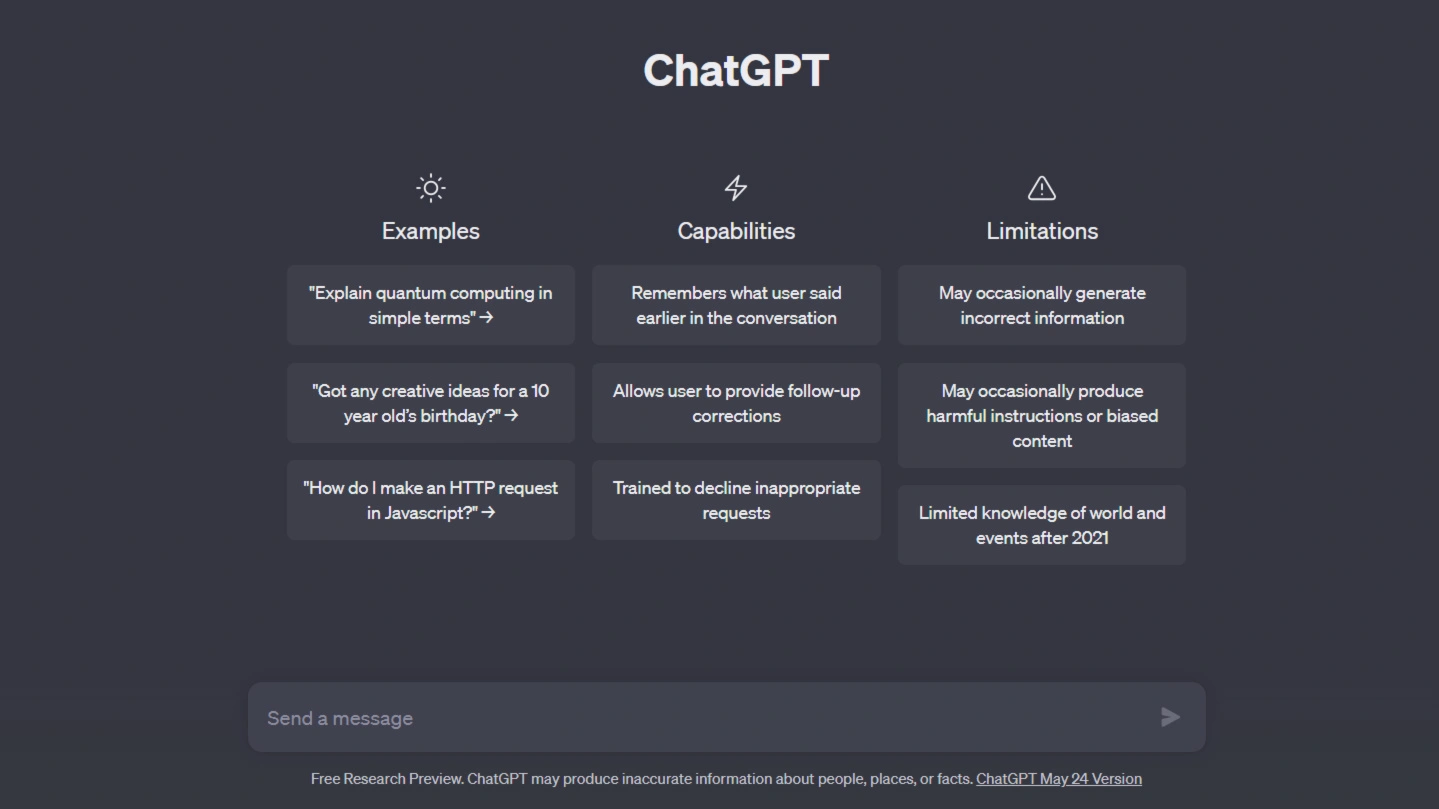ChatGPT is an advanced AI language model developed by OpenAI that generates human-like text responses. However, users may encounter an error message that says “ChatGPT Error Generating Response”. In the following, we will discuss the causes of this error and provide solutions to fix it.
Table of Contents
ToggleWhat is ChatGPT Error Generating Response?
The ChatGPT error-generating response is an error message that appears when ChatGPT fails to synthesize a response for a given prompt.
This error can occur due to various reasons, such as poor internet connectivity, VPN issues, overloaded servers, temporary outages, long or complex prompts, incorrect input format, server issues, and web browser problems.
Causes of ChatGPT Error Generating Response
The following are the most common reasons that cause ChatGPT Error Generating Response
1. Poor Internet Connectivity
Slow or unstable internet connection can prevent ChatGPT from generating a response.
2. VPN Issues
Malfunctioning VPN can cause the error generating response message. Disable the VPN and check if the issue persists.
3. Overloaded Server
High demand on ChatGPT’s server can lead to the error generating response message.
4. Temporary Outage in OpenAI’s Server
If OpenAI’s server experiences a temporary outage, the error message may appear. Wait until the server is operational again.
5. Long Answers
Prompts that require lengthy responses may cause ChatGPT to struggle in generating a response.
6. Server Issues
Technical issues with ChatGPT’s server can result in the error generating response message.
7. Web Browser Problems
Web browser issues can prevent ChatGPT from generating a response. Restart the web browser to resolve the issue.
8. Incorrect Input Format
Ensure that the input format is correct to allow ChatGPT to generate a response.
9. API Memory Limit
If the request exceeds ChatGPT’s API memory limit, the error message may appear. Submit a shorter prompt.
10. Overly Long or Complex Requests
Break down long or complex requests into smaller, more specific prompts to help ChatGPT in generating a response.
How to Fix ChatGPT Error Generating Response
There are several steps with which you can resolve the ChatGPT Error Generating Response issue.
1. Refresh ChatGPT in Your Web Browser
Refreshing the ChatGPT site in your web browser is a simple yet effective solution. Sometimes, temporary glitch or a connection issue may be the reason for this error message. By refreshing the page, you can clear any temporary errors and reload the site.
2. Check Your Internet Connection
A stable internet connection is essential for proper functioning of ChatGPT. If your internet connection is slow or unstable, it may prevent ChatGPT from generating a response. So check your internet connection and if you found that internet connestion is problem you can fix it by reconnecting to your Wi-Fi network.
3. Check ChatGPT’s Server Status
The error generating response message can sometimes occur when ChatGPT’s servers are experiencing issues. To check if there are any server problems, visit the OpenAI Status site. This site provides information about the status of various OpenAI services, including ChatGPT. If there are any reported issues in OpenAI Status site then you may need to wait until the servers are back up and running.
4. Ask ChatGPT for Shorter Answers
If you are receiving the error message consistently, it could be due to the length or complexity of your prompts. ChatGPT may struggle to generate responses for lengthy or complex queries. To mitigate this issue, try asking for shorter answers by breaking down your queries into smaller, more specific prompts. This reduces the processing load on ChatGPT and increases the likelihood of receiving a response.
5. Be Specific With Your Prompt on ChatGPT
Providing specific and detailed prompts can improve the chances of receiving a response. Instead of asking general questions, try to be more specific and provide additional context. This helps ChatGPT understand the intended meaning of your query and generate a relevant response. For example, if your prompt is “Why is my internet not working?”, then try to prompt with specific details like “Why is my Wi-Fi connection not working on my Windows 10 laptop?”
6. Delete Your ChatGPT Conversation
If you have tried the above steps and are still encountering the error, deleting your current conversation with ChatGPT might help. Sometimes, ChatGPT may have issues in analyzing the data in your conversation thread, and that may be the reason for the error. Deleting the conversation and starting fresh can potentially resolve the issue. However, make sure to save any important information from the conversation before deleting it.
7. Clear Your Web Browser’s Cache
Your web browser’s cache stores temporary data from websites to improve loading times. However, a corrupted cache can sometimes interfere with ChatGPT’s ability to generate responses. Clearing your browser’s cache can help resolve this issue. Depending on the browser you are using the process of clearing the cache varies. Refer to the browser’s settings or help documentation for instructions on clearing the cache.
8. Disable Your Web Browser’s Extensions
Browser extensions can sometimes conflict with websites and cause errors. If you have any extensions installed in your web browser, try disabling them and then reload the ChatGPT site. If the error is fixed after disabling the extensions, it means that one of the extensions was causing the issue. You can then enable the extensions one by one to identify the problematic ones and remove them.
Conclusion
Encountering the “ChatGPT Error Generating Response” message can be resolved by refreshing the site, checking internet connectivity, waiting for server stability, providing shorter and specific prompts, deleting conversations, clearing the browser cache, and disabling conflicting browser extensions. these steps can help resolve the “ChatGPT Error Generating Response” message in many cases.
There may be specific scenarios or technical issues that require assistance from OpenAI’s support team. You reach out to them, they can provide personalized guidance to troubleshoot and resolve the error generating response issue.